Dashboard
The Dashboard displays widgets that summarize each report, with one widget representing one report. The information in widgets will vary, depending on the type of report.
Figure 2. The Dashboard
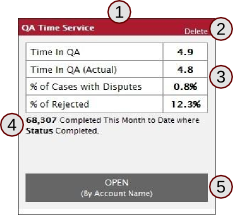
A widget from the dashboard. (1) widget title bar (2) delete link (only available for user-created reports) (3) metrics for the report (4) total number of data points in this report with date and filter settings applied (5) button to open report
Procedure 1. Rearranging dashboard widgets
-
Hover the mouse over the title bar of the widget you want to move.
-
Click and hold the mouse button.
-
Drag the widget to a new location and release the mouse button; other widgets will automatically adjust their location.
To open a report, click on the "OPEN" link at the bottom of the widget (#5 in Figure 2). The "By..." on this button tells you how the report is grouped. For example, a report "By Account Name" will be grouped by the field "account name."
When you save a new report, its widget will appear at the bottom of the dashboard. Reports that you have created will have a delete link in the upper-right corner of the widget as well.